[av_hr class='invisible' height='40' shadow='no-shadow' position='center' custom_border='av-border-thin' custom_width='50px' custom_border_color='' custom_margin_top='30px' custom_margin_bottom='30px' icon_select='yes' custom_icon_color='' icon='ue808' font='entypo-fontello' av_uid='av-k6khr3fb' custom_class='' admin_preview_bg='']
[av_image src='https://www.magnigenie.com/wp-content/uploads/2020/02/author-tracking-in-wordpress.png' attachment='24892' attachment_size='full' align='center' styling='' hover='' link='' target='' caption='' font_size='' appearance='' overlay_opacity='0.4' overlay_color='#000000' overlay_text_color='#ffffff' copyright='' animation='no-animation' av_uid='av-k6ki92x4' custom_class='' admin_preview_bg=''][/av_image]
[av_heading tag='h3' padding='10' heading='Author Tracking in WordPress' color='' style='blockquote modern-quote modern-centered' custom_font='' size='' subheading_active='' subheading_size='15' custom_class='' admin_preview_bg='' av-desktop-hide='' av-medium-hide='' av-small-hide='' av-mini-hide='' av-medium-font-size-title='' av-small-font-size-title='' av-mini-font-size-title='' av-medium-font-size='' av-small-font-size='' av-mini-font-size='' margin=''][/av_heading]
[av_textblock size='' font_color='' color='' av-medium-font-size='' av-small-font-size='' av-mini-font-size='' av_uid='av-17wdjcr' custom_class='' admin_preview_bg='']
People, in the world, are very busy. They want to touch such heights in success that they have started handling different and multiple businesses at a time. Similarly, if one runs multiple-author WordPress sites, it becomes difficult sometimes to decide which author writes the most popular posts. So, it has become important to discover something that would make the work more easier and turns out to be helpful in fetching the author of the popular posts.
Author Tracking, the term itself determines about its meaning; it allows you to gather data about the performance of each author's post on your website. With the help of Author tracking, one will be able to promote those authors who are performing well and one will be able to offer extra help to those who are struggling.
The major question that may strike to the mind is regarding the access to enable the tracking and most importantly the importance of enabling author tracking.
So let me, firstly, tell you about the reasons behind to enable author tracking. If the blog writing is being handled by multi authors, it is required to enable author tracking. It will help you to fetch which post brings in the most traffic and which articles are mostly involved in keeping the readers engaged.
It may so happen that you may be having authors who writes the greatest posts but those visitors may not stick around on your site. This may lead in higher bounce rate, the views on the page may also be very less and this happens due to the less time spent in the website.
[/av_textblock]
[av_textblock size='' font_color='' color='' av-medium-font-size='' av-small-font-size='' av-mini-font-size='' av_uid='av-tmv63f' custom_class='' admin_preview_bg='']
It is very important to know the process to set up anything before we use that thing. So, below I'm going to tell you about the process to set up Author tracking which is the most important and foremost thing.
First of all, you need to install and activate MonsterInsights plugin. MonsterInsights is one of the best Google Analytics plugins for WordPress. It is required to activate the Pro plans of the plugin to access the feature of custom dimensions.
Once you are done with the activation of the plugin, go to Insights>>Settings page in WordPress dashboard to enter the license key. The same information in even mentioned in the MonsterInsights website.
After the verification of license key is completed, it is required to connect your WordPress site with your Google Analytics account. To connect to the account, select the settings option of Insights in your dashboard and click on 'Connect MonsterInsight' button to proceed.
Keep following the on-screen instructions to connect the website to Google Analytics using MonsterInsights.
Once the connection is successful. Google Analytics will start tracking all your website traffic. And then, you are ready to set up author tracking in WordPress site.
Before setting up author tracking, one should know about the requirements to set up the plugin. 'Custom Dimensions' is required for accurate tracking.
[/av_textblock]
[av_textblock size='' font_color='' color='' av-medium-font-size='' av-small-font-size='' av-mini-font-size='' av_uid='av-k6kq0ofv' custom_class='' admin_preview_bg='']
One needs to visit Insights>>Addons page. Click on the Install button, that is next to the custom dimensions addon.
Once the installation and activation is complete, go to Insights>>Settings page and switch to the 'Conversions' tab. Scrolling down to the page you will find a Custom Dimension box where you can add new custom dimensions.
Click on 'Add New Dimensions' button and select 'Author' from the drop-down menu. The ID will be filled for you. It is mandatory to click on 'save changes' button at the top of the page to store your settings.
The custom dimensions has been set in MonsterInsights and now you have to do the same in Google Analytics. Go to your Google Analytics dashboard and switch to All Website Data View. There, you need to click on the 'Admin' button at the bottom left corner of the screen and then select Custom Definitions >> Custom Dimensions under the property column.
Click on the 'New Custom Dimension' button. Moving on to the next screen, type in 'Author' for the name and leave the other details unchanged.
After that, click on the 'create' button so that Google Analytics is able to save the data for you. You'll find some codes on the next screen which is being handled by MonsterInsights. You just need to click on the 'Done' button to continue.
You will now see your 'Author' custom dimension is listed in a table with an Index value. It is required to check and assure that the provided Author Index value is same as the ID given to that custom dimension in MonsterInsights. If not, you need to edit your custom Dimension in MonsterInsights and change the ID to the same Index value in Google Analytics.
The set up for Author Tracking plugin has been successfully completed. After this completion, one would surely want to know or confirm whether Author tracking is working or not. So let us go for the Author Tracking reports, how we can view the reports!
[/av_textblock]
[av_textblock size='' font_color='' color='' av-medium-font-size='' av-small-font-size='' av-mini-font-size='' av_uid='av-k6kryf82' custom_class='' admin_preview_bg='']
After your website has collected some traffic data, top authors can be easily listed out in the WordPress dashboard. For that, you need to go to Insights >> Reports page and switch to dimensions tab. In that tab, you can easily see the top authors that usually generate most traffic on your website.
Now, switch to your Google Analytics dashboard and go to Customization >> Custom Reports section.
Next, click on the 'new custom report' button to continue. Then, give such a title to your report that it will be easier for you to identify that report.
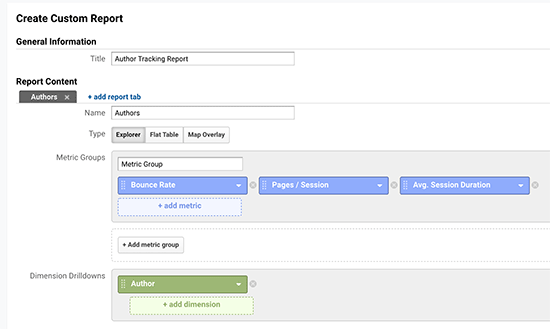
After that, you need to choose metric group, that are required by Google Analytics to show for this report.
Under dimensions Drilldowns section, select 'Author' and click on 'save' button to create your custom report. And then, you'll be redirected to the recently created report. If you are unable to find any data in your report, try setting the report date to current date. And still there is no data, then that's because you have no visitors since adding author Custom dimension in MonsterInsights.
[/av_textblock]
[av_textblock size='' font_color='' color='' av-medium-font-size='' av-small-font-size='' av-mini-font-size='' av_uid='av-k6krznyd' custom_class='' admin_preview_bg='']
As I have mentioned in this blog, above that this would include about the installation of author tracking, the data has been provided in details along with the screenshots. Follow the steps for better output and let us know about your review regarding the blog and also please let us know if you have any query or suggestion related to it in the comment section.
[/av_textblock]
