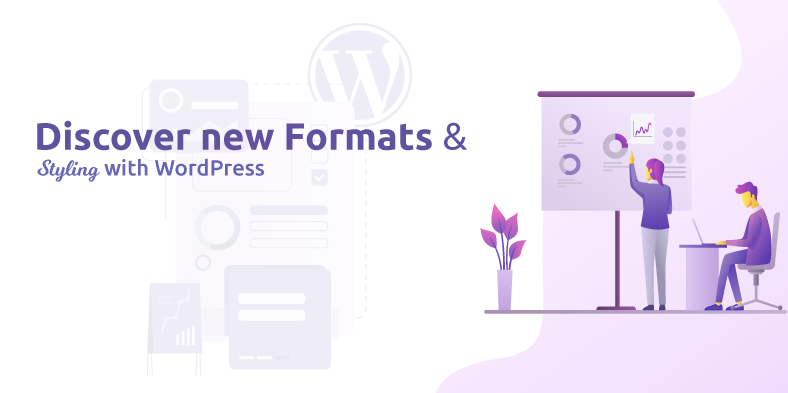
[av_hr class='invisible' height='40' shadow='no-shadow' position='center' custom_border='av-border-thin' custom_width='50px' custom_border_color='' custom_margin_top='30px' custom_margin_bottom='30px' icon_select='yes' custom_icon_color='' icon='ue808' font='entypo-fontello' av_uid='av-11sg08q' custom_class='' admin_preview_bg='']
[av_image src='https://www.magnigenie.com/wp-content/uploads/2020/02/Discover-new-Formats.png' attachment='24634' attachment_size='full' align='center' styling='' hover='' link='' target='' caption='' font_size='' appearance='' overlay_opacity='0.4' overlay_color='#000000' overlay_text_color='#ffffff' copyright='' animation='no-animation' av_uid='av-peg6ze' custom_class='' admin_preview_bg=''][/av_image]
[av_heading tag='h3' padding='10' heading='Discover new Formats and Styling with WordPress' color='' style='blockquote modern-quote modern-centered' custom_font='' size='' subheading_active='' subheading_size='15' custom_class='' admin_preview_bg='' av-desktop-hide='' av-medium-hide='' av-small-hide='' av-mini-hide='' av-medium-font-size-title='' av-small-font-size-title='' av-mini-font-size-title='' av-medium-font-size='' av-small-font-size='' av-mini-font-size='' margin=''][/av_heading]
[av_textblock size='' font_color='' color='' av-medium-font-size='' av-small-font-size='' av-mini-font-size='' av_uid='av-k667chxh' custom_class='' admin_preview_bg='']
Are you bored with the same pattern, same styling of your presentation ? Want to use some new format for your presentation ?
Just switch to WordPress, you can make amazing presentations, only by installing plugins. Yes, you're reading it correct, you can now make presentations in WordPress leaving behind Powerpoint.
In this blog, the reasons for using WordPress to make presentations and the process to make presentations in your WordPress website is mentioned.
As you have started reading this blog and now you have some idea about the content of the blog.
A question might definitely have arised in your mind "Why would anyone make presentation using WordPress when it is very simple to make presentation in MS Powerpoint?" So, before you go for any assumption or make any kind of conclusion, just have a look at the points of reason mentioned below which may help in clearing your confusion.
[/av_textblock]
[av_textblock size='' font_color='' color='' av-medium-font-size='' av-small-font-size='' av-mini-font-size='' av_uid='av-k667lb0x' custom_class='' admin_preview_bg='']
A presentation on your website helps to create a visual appeal and keeps the viewers for a longer time in your page and also boosts the Search Engine Optimization of your website.
There are various ways to add presentation slides to a WordPress website:
Where there is a benefit, there is also some difficulty. Similarly, every thing and every phase has pros and cons. Use of WordPress for presentations like PowerPoint has also some methods to follow. It's not that you can directly make presentation but for that you need to create your presentation in other softwares like Powerpoint, Keynote or google slides. And then, you'll have to embed original document to WordPress Posts and Pages.
Not only this but it may also happen that sometimes those embeds won't work with all the devices. It may also look ugly. You may also face difficulty in browsing and it is not very SEO friendly.
Every thing has a solution and to prevent your website from those problems, you have an easier alternative i.e. to create your presentation in WordPress using HTML5 and JavaScript. It is SEO friendly and also you won't face any kind of difficulty in using it in any device. It looks great too.
It is also easy to share, that brings direct traffic to your website instead of a third-party services.
[/av_textblock]
[av_textblock size='' font_color='' color='' av-medium-font-size='' av-small-font-size='' av-mini-font-size='' av_uid='av-k667rltk' custom_class='' admin_preview_bg='']
So, let us know how we can make the presentations https://nygoodhealth.com easily without using any external software.
First of all, you need to install the Slides And Presentations plugin in WordPress.
Then, you have to activate it.
After activation, you'll have to visit Presentation>>Add New page to create your first presentation.
If you're familiar with making presentations in PowerPoint, then the process of creating a presentation using Slides and Presentations plugin will be simple. Your presentation will be made up of slides. That plugin comes with Slide block, you can also add more slides to your presentation.
I'm sharing with you, the step guidance for making the presentation.
You can click on the Setup bar under the Document settings. You can select the presentation size by choosing either the Standard (4:3) or the Widescreen (16:9).
Below that, you can find the options to set background color/image, font, transition effects and controls for the entire presentation.
You can change the settings for individual slides as you add them.
Now, you have to make changes in the slides. Therefore,
In the content area, you will find a large box. That's the place to add the contents of the slides.
This is the same WordPress block editor that is used to write blog posts. You can embed various options in your slides as texts, headings, lists, images, media and embeds those with your slide.
While editing a slide, a number of editing and formatting options will be available in the right column where you can find the option to change the background, font and other related changes required for a specific slide.
You can add a speaker note in the option present below each slide provided in a small box. You can use the notes to add anything that you want to remember when giving your presentation.
You can add new slides by clicking on the + icon or adding a new Slide block from top similar to adding any new block when creating contents in WordPress.
Once your presentation is ready, you can save it and publish. There will be a presentation link, you can copy that and share it or view your presentation.
[av_textblock size='' font_color='' color='' av-medium-font-size='' av-small-font-size='' av-mini-font-size='' av_uid='av-k668uv14' custom_class='' admin_preview_bg='']
You can view your presentation in the browser window. You need to login to detect two buttons for viewing your presentation in FullScreen and switch to the Speaker View.
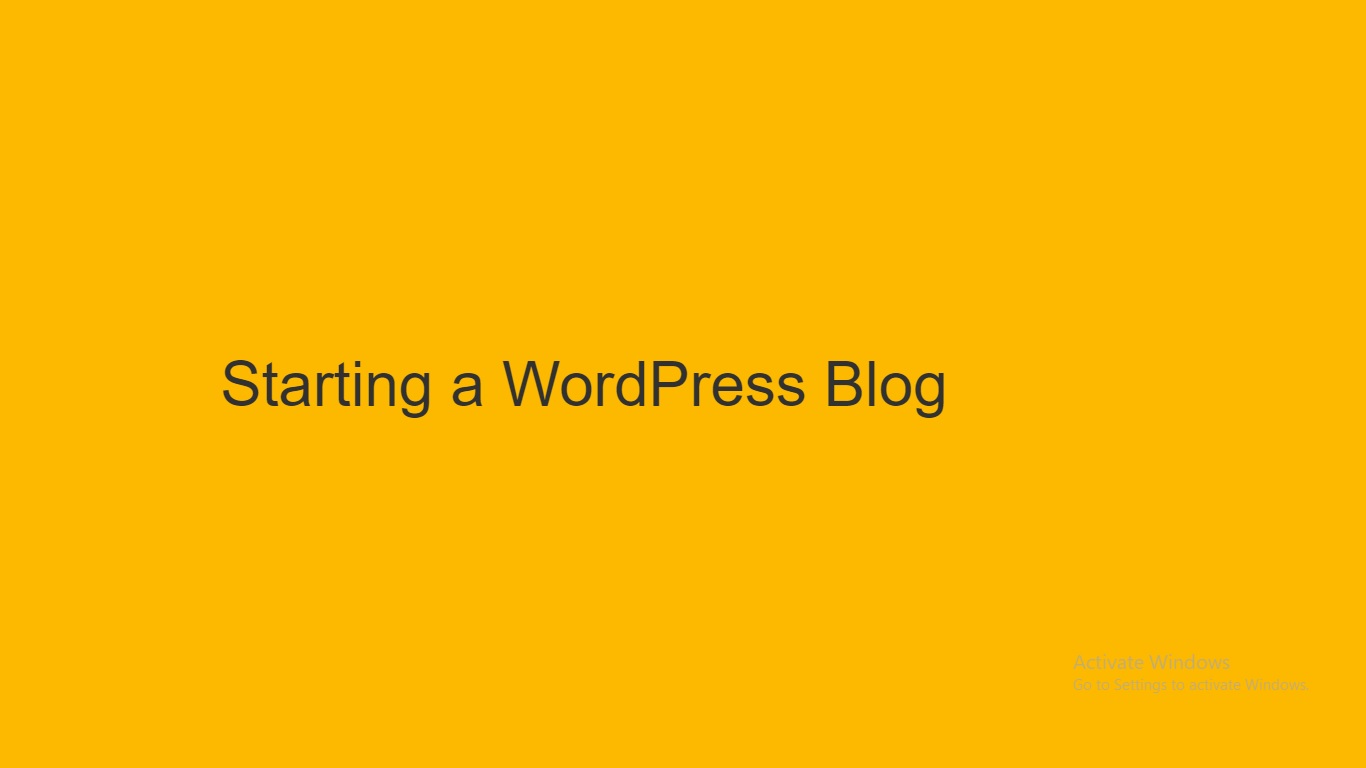
Switching to speaker's view will show speaker notes in a pop-up window, the current slide and the upcoming slide preview.
[av_textblock size='' font_color='' color='' av-medium-font-size='' av-small-font-size='' av-mini-font-size='' av_uid='av-k668xm7n' custom_class='' admin_preview_bg='']
After reading this blog, you might be having a clear idea about how to make presentation in WordPress and the benefits of making presentations in WordPress. You can now easily deliver PowerPoint type presentation using WordPress.
So, start creating your presentation with WordPress and increase your Visual Appeal and also make your work more easier.
And feel free to share your views and experience with us in the below comment section.
[/av_textblock]
